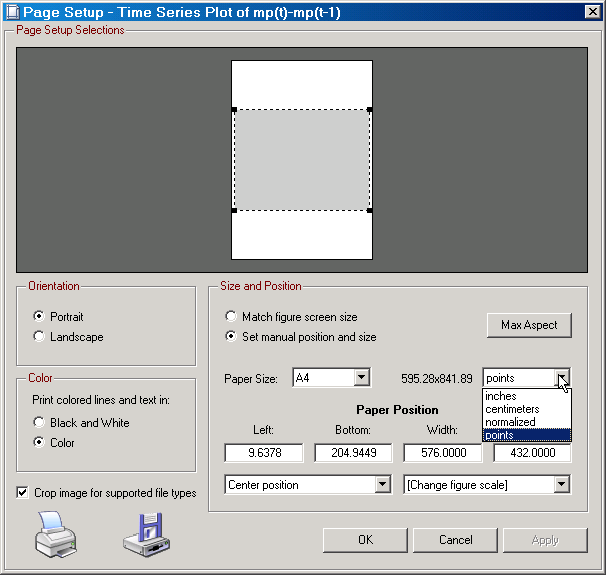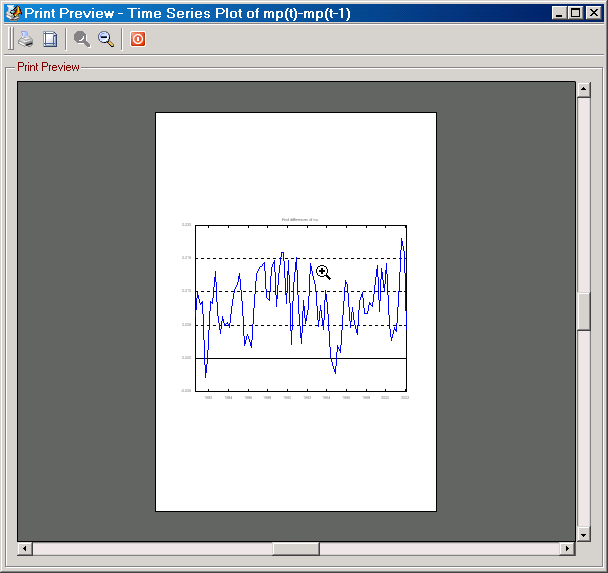There are 4 window menus available in the stand-alone release. Below the functions available from these menus are briefly explained.
File Menu
| • | New Figure: Creates a new figure window with a blank axes object. |
| • | Open Figure: Opens a MatLab fig file from disk or any other graphics file that SVAR can display. To display graphics file formats other than fig files, SVAR needs to know which viewer you want to use. To inform SVAR about that you include it on the Viewers tab on the Preferences dialog. |
| • | Save: Save the figure into Matlab's fig format. |
| • | Save As: Opens a save as dialog. You can always save to fig, eps, ps, bmp, ai, and hgl formats. Additional formats are supported; see Supported Graphics for details. |
| • | Print: Send the figure to a printer. Requires a PostScript print program; see Utilities for details. |
| • | Print Setup: Shows a print setup dialog for selecting the printer driver (on Windoze only): |
| • | Page Setup: Displays the page setup dialog with a multitude of options for setting position and size of figure relative paper size, etc. Default values for all page setup options can be set from the Graphics tab on the Preferences dialog. |
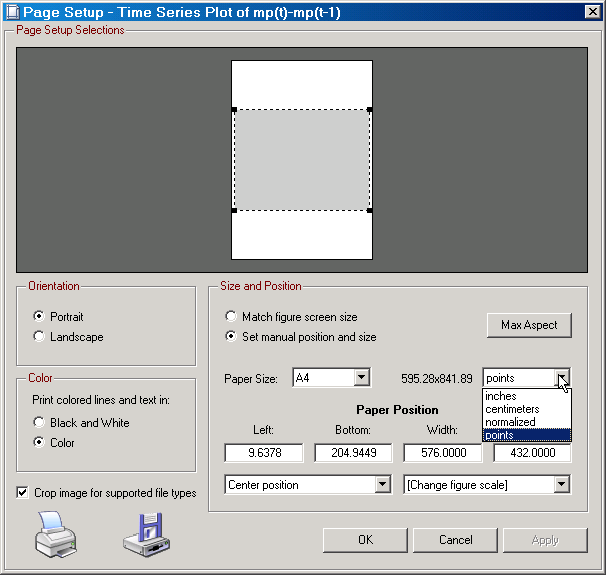
|
Figure: The page setup dialog in SVAR. From this dialog you can select where the graph is placed on paper, which paper format to base the positioning on, etc.
|
| • | Print Preview: Shows a preview of the figure on paper based on your page setup choices. |
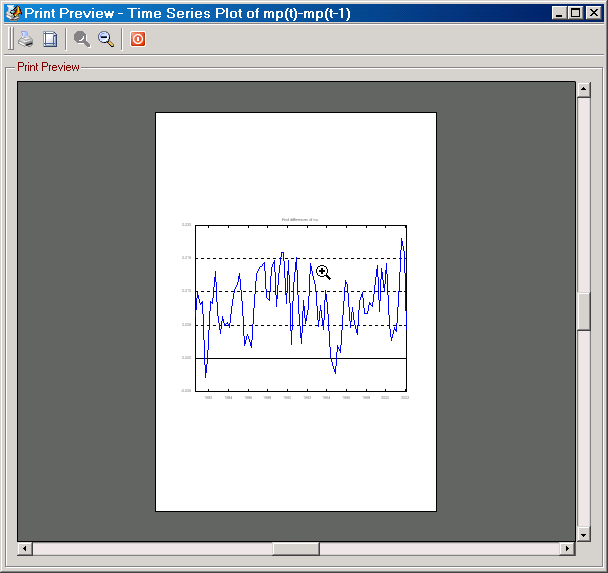
|
Figure: The print preview dialog in SVAR. Allows you to inspect how the graph appears on paper.
|
| • | Close: Closes the figure and the FigEditor. |
Edit Menu
| • | Undo: Sets the figure back to the previously saved state or, if no such state exists, the original state. This function is only available if the option "Show undo button on graphics toolbar and menu" has been check marked on the Miscellaneous tab on the Preferences dialog. |
| • | New Figure Name: Change the name of the figure window. |
| • | Add è Axes: Add a new axes object to the figure window. |
| • | Add è Draw Freehand: Just draw lines with you mouse into an axes object. |
| • | Add è Text: Write text into an axes object. |
| • | Add è Arrow: Draw an arrow into an axes object. |
| • | Add è Line: Draw a straight line into an axes object. |
| • | Show/Hide Legend: Displays or hides all legends in a figure. |
| • | Show/Hide Axes Box: Displays or hides all axes boxes in a figure. An axes box is the upper X and right Y axis. |
Tools Menu
| • | Unlock/Lock Axes: Makes it possible to move axes objects around in the figure. |
| • | Renderer: Select between the simpler Painters graphics renderer and the more refined Zbuffer renderer. |
| • | Refresh Figure: Refreshes the figure. |
| • | Movies è Show Movie: Opens the SVAR Movie Player. |
| • | Show Hidden Lines: Displays all lines whose type has been set to None, i.e., hidden from view. |
| • | Center Window: Places the window at the center of the screen. |
| • | Zoom In: Enables/disables the zoom in function. When enabled, just move the cursor over the axes and left click ones to zoom in. Double-click to return to the original state or left-click ones to zoom out. |
| • | Zoom Out: Behaves in the opposite way as the Zoom In function. |
Help Menu
| • | Help Topics: Opens the help file you're currently reading. |
| • | About: Displays summary information about FigEditor & Structural VAR. |