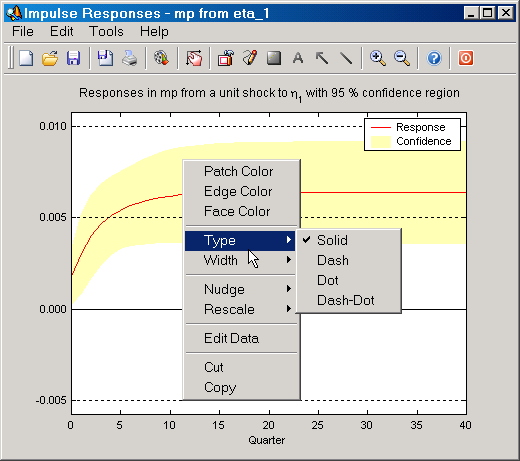Bar and patches have similar context menus. Some patches, however, have slightly different context menus and they are called rectangles by SVAR. The Rectangle Context Menu is presented in the next section.
| • | Patch Color: Select a new color for the whole patch or bar via a color picker dialog. |
| • | Edge Color: Select a new edge color for the patch or bar. |
| • | Face Color: Select a new face color for the patch or bar. |
| • | Type: Change the edge type for the patch or bar. You can choose between solid, dashed, dotted and dash-dotted. |
| • | Width: Change the width of the edge. You can choose between width numbers between 1 point and 10 points. |
| • | Nudge: Move the patch or bar slightly in some direction. You can choose between up, down, left and right. |
| • | Rescale: Change the relative Y axis position of a patch or bar. You can choose between scale factors from 10 percent of the original to 1000 percent. |
| • | Edit Data: Open the Edit Data dialog. |
| • | Cut: Delete the patch or the section of bars. |
| • | Copy: Copy the patch data into the internal SVAR "Clipboard". Note that the internal clipboard has nothing to do with the clipboard of the operating system. |
|
Figure: The context menu for bars and patches in SVAR. |